Create, upload, and invoke your first function in Conclave Cloud
This tutorial illustrates the steps to create a simple JavaScript function, upload it to the Conclave Functions service, and invoke it.
Prerequisites
To follow this tutorial, you should already have done the following as per the instructions here:
- Sign-up for Conclave Cloud and log in to the portal.
- Download, install, and test the
ccltool.
1. Create a new project
You can create a new project using the Conclave Cloud portal or the ccl tool.
Using the portal
Click the New Project button and enter a name for the project.
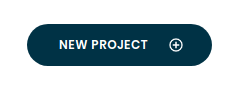
Using the CLI
Use the following command to create a new project.
ccl projects create --name "My Project"
--uid my-project to the command above. Both the UID and the name must be unique.
You may be prompted to log in using your Conclave Cloud username and password.
2. Set the project as the default project in ccl
This step is for convenience to make subsequent command lines shorter.
Firstly, you need to get the project UID/name. You can see this on the portal's project page, or you can find it using
ccl.
ccl projects list
Set the project UID/name as the default, replacing UID/name with the actual ID.
ccl save --project <UID/name>
3. Write a JavaScript function using any editor
Here's an example for you. Save it as 'simple.js'.
cclexports = {
sayHello: (name) => {
return "Hello " + name;
}
}
This creates a global object named cclexports that contains all the functions that should be exported from the
JavaScript module. In this example, one function named sayHello returns a string that says "Hello " appended with the
name argument.
Note: The cclexports object is important. Conclave Functions will look for this when you upload the code to
determine what functions can be called within the code module. Always populate this object with the function you
want to call.
4. Upload the function
You can use the ccl tool to upload a function:
ccl functions upload --name "sayHello" --code simple.js --entry "sayHello"
Your function is live and hosted. You can call your function from anywhere.
Here, the arguments used are:
| Argument | Description |
|---|---|
name |
The function's name that appears in the portal. |
code |
The code module to upload. |
entry |
The name of the exported function you want to call. |
The name and the entry need not be identical.
5. Invoke the function
You can use the ccl tool to invoke a function:
ccl invocations invoke --name "sayHello" --args "[\"World\"]"
The result should be similar to this:
*** The expected code hash has not been specified and has been set to the value calculated when the function was
uploaded. Please ensure this hash is correct. ***
Result:
{"name":"sayHello","version":"1.0.0","invocationId":"73904ecb224a4971904ecb224a69713d","start":1649432866241,"end":1649432866671,"duration":430,"response":{"status":"success","result":{"result":"ABUBAAAAAAAAAAAABmludm9rZQAAAACyBkdL95AXywZ8ayxSOKGyIAb07XFAFRqIKsHG66ytZHrQC5SUS+SIc/3bc3jN/sPl5TKZQefKvgSEn+MBttCI2n49X0FB0zQ5gQjal5Z7w2JbcL0VYWtuXdN34wbpKpHyAQ90oqAQ1nw7O3iQQAyHjfO2ho3WatdAKvXGCj6fbnfGHL+vTfApXhSsrEDsEdp8iuRuT/jp/0V7NgP/DhWiA8sJS9AE9VCv0HWap/Us0jvmFKQUrrKB/jHAqTmDvRi5EPCSyaN/I3X8+xbIWXYtiXN4UNHmb2OxfMUzYkRdozx1VGNorsw9oZkos5/NvUbdUWfRV1d9+42ywK6qIWtDTADP0ITIkOaX9CpmZWgck9PkeFK/YEHhrTostoLmKzNxniaEUD/nVHexjzNXX31XFWTZ7cqPlT8fZ3gn8IqD7VuwAoxXQ0tNPfF7TqUqTXthqCO+7F+e63hXuD4rmUsV+sMeoiezt7ZQeCTvg4psSyomABK3kpkbWD/lKz9mgNB87DQsGGs="},"success":true,"size":565},"logs":[],"cause":null,"statusCode":null,"waitTime":235.0,"timeout":false,"initTime":334.0}
Decrypted:
{ "return": "Hello World" }
This result is the raw data returned by the function. The significant bit is in the Decrypted: section at the
bottom, as it contains the decrypted return of the function. The ccl tool creates a private key for communicating with
Conclave Cloud. This private key is the only entity that can decrypt the encrypted result in the data returned from
the invocation.
You've successfully invoked your first function.
Previous invocations
You can see a list of previous invocations using this command:
ccl invocations list
This command shows information such as how long the function took to run and whether it was a cold or warm start. You may have to run the command more than once, as it doesn't always update immediately.
Function list
You can see the list of functions that you have uploaded with the following command:
ccl functions list
Explore the portal
The Conclave Cloud portal provides you with graphs and metrics about your functions and invocations. Browse around and see what you discover.